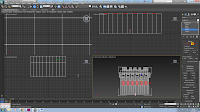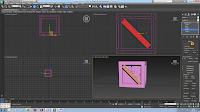It has a fairly simple design, consisting of 2 floors and a bell tower.
On the lower floor I wanted to give it large windows to let in all the light as most cathedrals do. It also has a smaller quarters for the head of the town to live.
There is a large bell tower - this will be the signal and almost beacon for the city. I will have this in the center of my castle as it is the most important feature.
This is a bell I am making for the bell tower - it is made up of 4 parts - the bottom cylinder, that has an extruded middle just for character, and a hallowed bottom. The long cylinder, this curve on this was created by selecting vertexes and scaling them down each time, selecting a row less. The ball, at the bottom in the hallowed of the cylinder and the grasp, this is made up of a smaller cylinder and a doughnut shape. This would hold the bell up within the tower.
This is the bell being fitted into the bell tower on my cathedral, I initially made the bell massive to make it easier to create and design - I then scaled it down to size and fit it in nicely within the bell tower.
This is my Gate Tower, this is the where the main and only entrance to the castle is, as you can se it looks heavily fortified, only having thin slots for windows which would be covered but some form of gating or fencing. Along with this it has large uprights all along the top of it for protection from artillery, and also has slots to fire out of. Along with this I have also included traps of sorts - this this is where the over-hang is. There is funnel-like shapes where boiling oil or other lethal things can be used to be dropped ontop of the enemy.
I wanted my city to be 'magical' and so I have created 'mage towers' these towers are quite simple. having a large gap the quarters up the structure to hold some form of magical beacon that would protect the city. There will be 3 of the these, forming an arrow.
This is one of my defensive towers, it is a coroner tower, which allows the firing of projectiles in all directions and allows for surveillance all over the city and outside. These have got fairly large windows however I have protected them with bars. It also has up-rights on the top for protection for archers on-top
This is going to be a house, seeing as this is going to be a highly defensive 'magical' castle city, I thought that only those whom can afford it should live within this structure. And so each house is quite grand. I wanted all my houses to look similar and with enough space around it for gardens and what not.
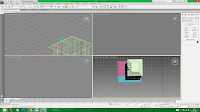 This is the size I have aloted for the garden, each house will have this amount of garden and probably the same size house. Each house also has a chimney. The gardens are marked with fences.
This is the size I have aloted for the garden, each house will have this amount of garden and probably the same size house. Each house also has a chimney. The gardens are marked with fences.I creates a small door handle for the front door to the house, this was then locked to the door. I have also made it so that when rotated the door and handle will rotate together on a pivot - i.e. like a real door.
This is a close-up of my fence. As you can see they are each the same size and have a peaked top, They are all joined together by a small plank. At the corners the upright part of the fence is in tow part each facing in a different direction creating a corner.
This is an over-all layout of my castle thus far. As you can see the three 'mage towers' make up the arrow shape, and the main cathedral is in the center. The main square of the city is probably going to be purely defensive.
this is the size of a house next to a wall to give an idea of how small they are in comparison to my large castle walls. I wanted the walls to be so big purely for protection and safety purposes - hopefully this would make the citizens of the castle town feel safe and not trapped.
This is the finished layout, as you can see I have made the left and right wings both urban and full of houses, each house still has the garden and fencing Along with this there is a large empty patch witch may in the future be small park areas or at least have grass ant trees.